Idomoo is an easy-to-use online platform that delivers the best end-to-end solution for scalable, secure, and seamless mass video generation in real-time. With the Storybuilding Suite and its cost efficient self-service process, you can easily enter the personalized video revolution and start enjoying superior business results.
Below is a quick start guide designed to get you up and running with the exciting features and core functions found in the Idomoo Storybuilder. For further information on these features, please take a look at the Idomoo Academy .
1 - Create a Workspace
- Create: After defining your placeholders, export your After Effects project into IDM files using the Idomoo AE plug-in: Scene Builder.
- Upload: Upload your scenes into the workspace.
- Organize: Upload any dynamic content (images, audio, video) you would like to use.
For more information on how to create workspaces, please click here.

2 - Organize Your Scenes to Create Your Storyboard
To organize your scenes and create a Storyboard, use the following workflow:
- Once you have logged into your Idomoo account, access Storybuilder by clicking on the menu icon in the left of the interface and selecting Storyboard.
- Click on the Create New Storyboard icon.
- All of the scene libraries stored in your account are now shown. Select one of the scene libraries from the central list.
- Define the order of your scenes by dragging and dropping them to the scene order area on the left.
For more information on how to organize scenes, please click here.
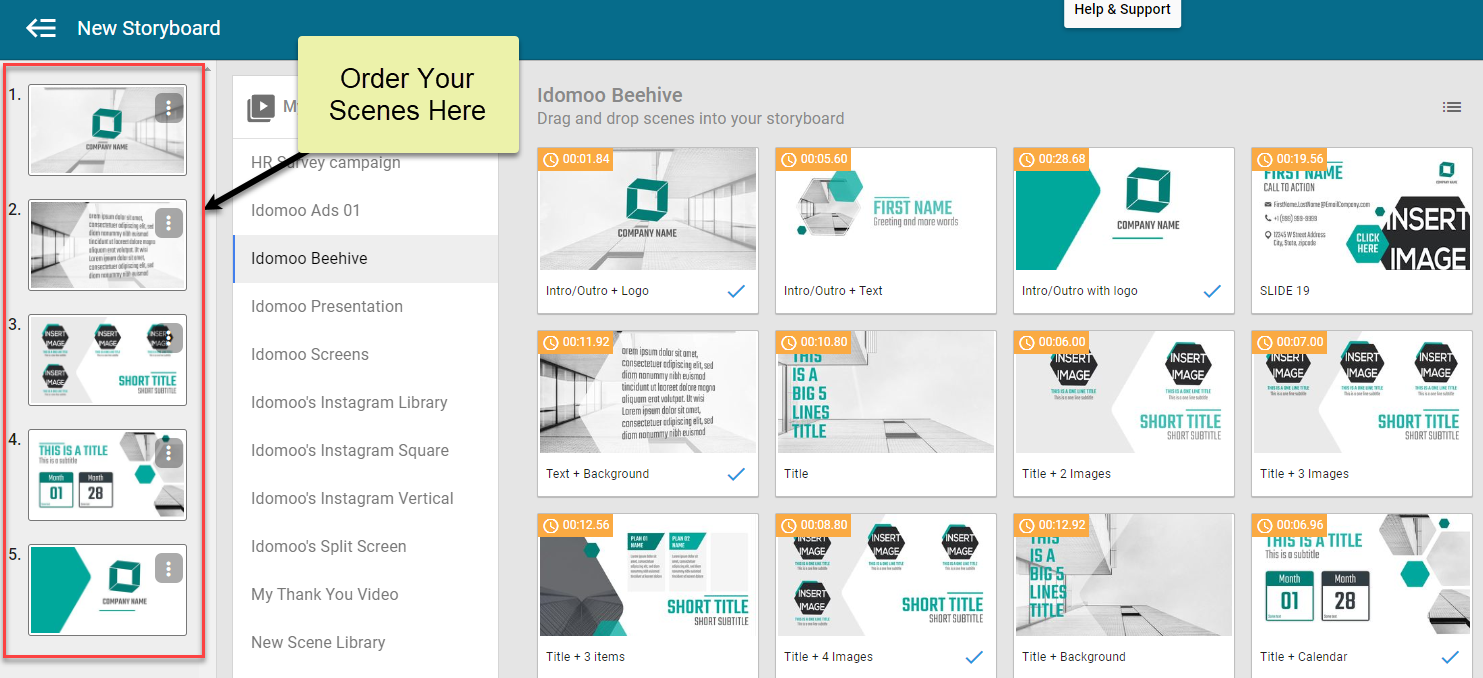
3 - Make your storyboard dynamic.
To make your Storyboard dynamic, you need to define the scene logic and the dynamic parameters. Use Storybuilder to customize each scene's placeholders including text, color schemes, definitions for dynamic parameters* and configuring audio.
- The value for a dynamic parameter is provided only at the video generation phase.
For more information on how to make your storyboard dynamic, please click here.

4 - Create Your Video Page using Page Creator
The Video Page is the destination page that hosts your Personalized Videos. It's where the viewers click play tol watch the video.
Customize your video page to fit your users’ journey with a variety of customizable elements found in Page Creator, including text, brand logos, Call-to-Action buttons and social media links.
For more information on how to configure your video page, please click here.

5 - Generate Your Videos
To generate videos you must select a storyboard and send the data needed by the storyboard to personalize each video. Idomoo supports generating videos in real-time API calls or by uploading a batch file (CSV UTF-8) that contain all the data to generate as many videos as you need.
For more information on generating options, please click here.

6 - Distribute Your Videos
Incorporate your video links with your campaign management platform. Videos can be sent via email or shared on social media within seconds. Individuals can then view your video or opt to personalize the video for someone else using in-player customization.
For more information on distribution methods, please click here.

7 - Analyze the Performance of Your Personalized Video Campaign
Track your results on the Idomoo analytics dashboard. Here you are able to track views, engagement and CTA clicks. With that data you are able to optimize your campaign. Analyze your videos' use then review or change your content to maximize your results.
Idomoo’s personalized engagement channel delivers exceptional insights and can help you achieve outstanding results. If you are not hitting KPI goals, the analytics will clearly explain where improvements can be made.
The Idomoo player must be used in order to report statistics to be used in the analytics dashboard. Page Creator is a great way of making sure you are using the Idomoo Player, though you can also easily incorporate it in any webpage.
For more information on how to track your campaign, please click here.
